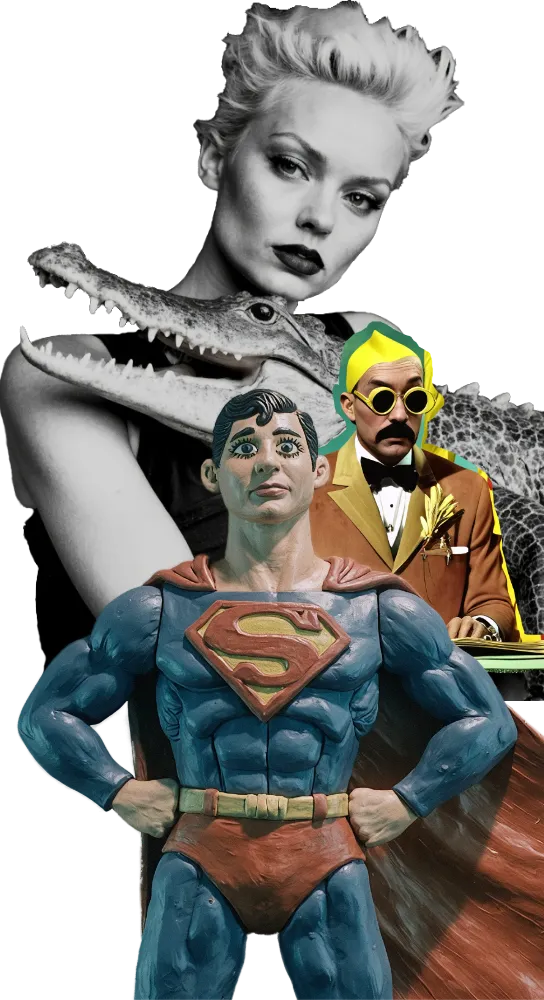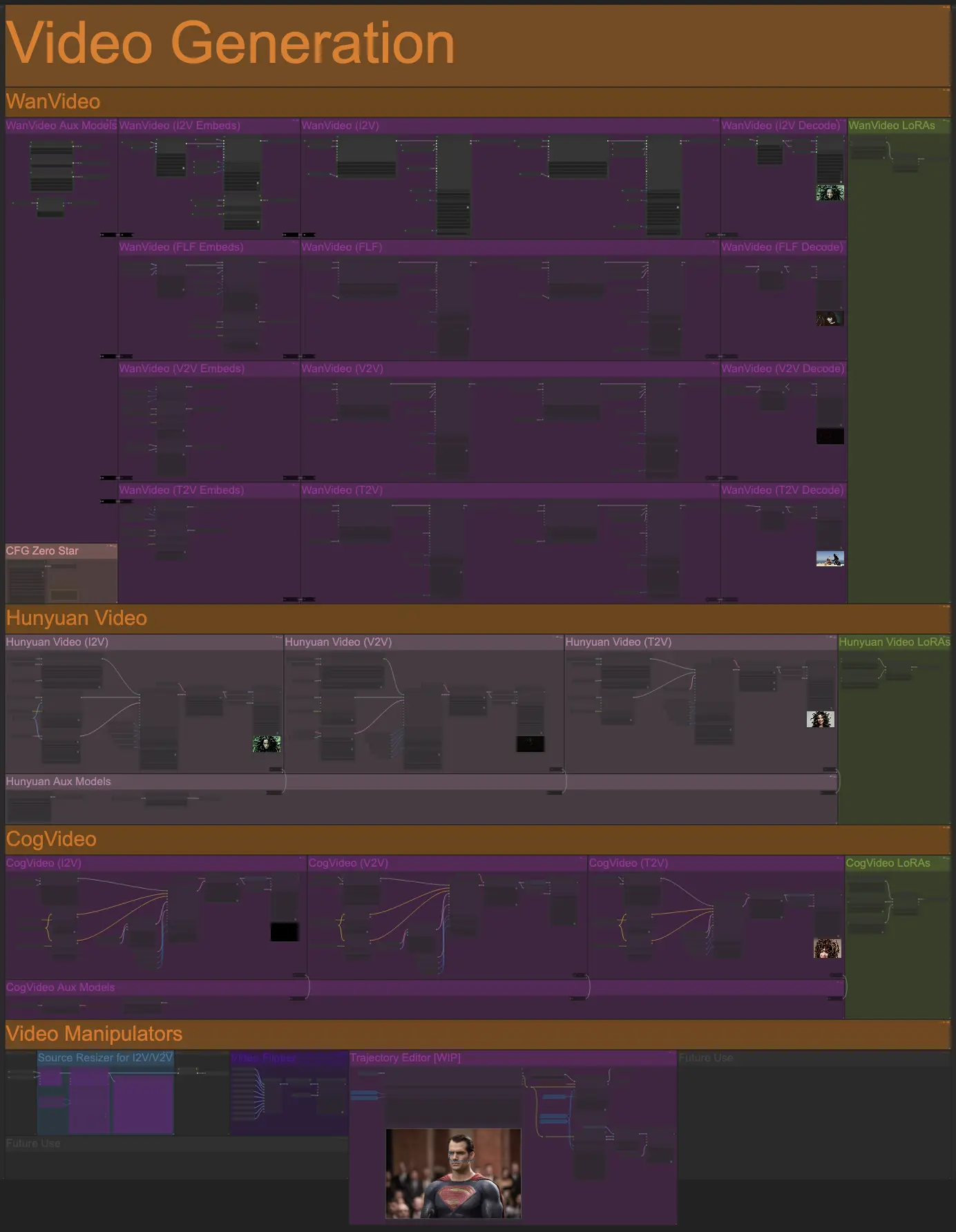
Video Generators
Open Creative Studio features three independent video generation models:
- WanVideo 2.2, by Alibaba, capable of generating videos with a resolution up to 1280x720px and a length of up to 129 frames.
- Hunyuan Video, by Tencent, capable of generating videos with a resolution up to 1280x720px and a length of up to 129 frames.
- CogVideoX 1.5, by THUDM and Zhipu AI, capable of generating videos with a resolution up to 1360x768px and a length of up to 81 frames.
Each video generation model supported by Open Creative Studio can be used for image-to-video (I2V) generation, video-to-video (V2V) generation, or text-to-video (T2V) generation.
WanVideo offers a fourth modality: first-to-last frame (FLF) video generation.
When using this modality, you’ll be able to set the source image of your video in the 1st Reference Image function as the first frame, and the source image in the 2nd Reference Image function as the last frame.
The WanVideo video generation pipeline will generate a coherent video that fits both the first and last frames.
CFG Zero Star
The CFG Zero Star function features a special node able to increase WanVideo’s capability to follow the user prompt.
Disabled by default, it can be activated in the Control Panel section of Open Creative Studio.
Video Stylers
Open Creative Studio supports a type of image styling model called LoRA (Low Ranking Adapter).
LoRAs
The AI community has created hundreds of LoRAs to style video generation. You can download and use them for free in Open Creative Studio.
WARNING: Always check the license terms attached to a LoRA you download. Some of them prohibit commercial use.
Each LoRA is trained specifically for a video generation model. This means that you’ll need to use the WanVideo LoRAs function for video generations with WanVideo, the Hunyuan Video LoRAs function for Hunyuan Video, and so on.
Open Creative Studio is preconfigured to use a wide range of video LoRAs. However, by default, LoRAs are disabled and must be manually configured and then activated in the Control Panel section of Open Creative Studio.
You can download every LoRA preconfigured in Open Creative Studio from this model archive.
NOTICE: Different from the Image Generation pipelines, Open Creative Studio is configured to use only one LoRA at a time, which you can select via an input switch node, but you can reconfigure the LoRA functions to use multiple LoRAs in a chain.
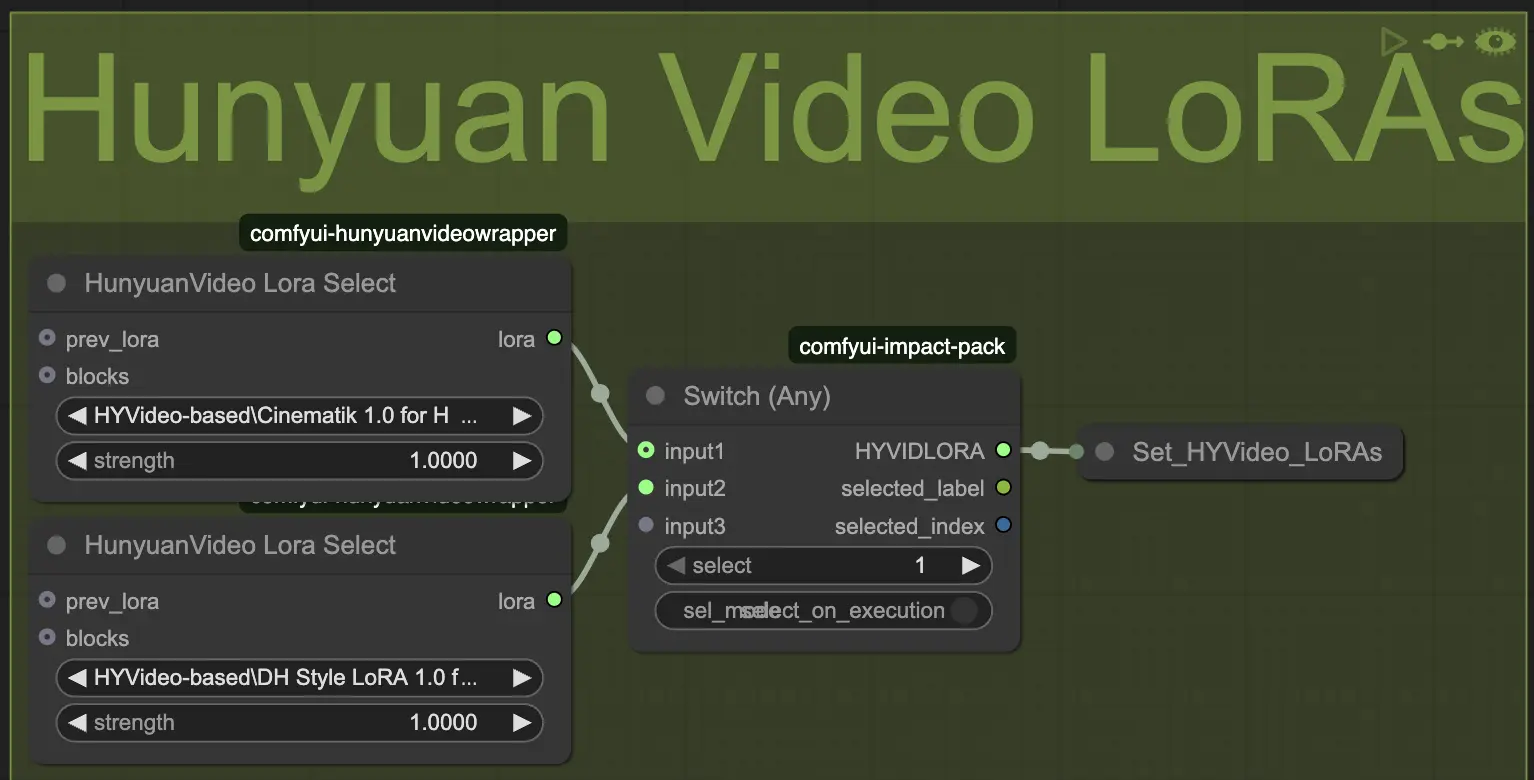
For example, you could configure the CogVideo LoRAs function to use two motion LoRAs in a chain:
LoRA Manager
As you add more LoRAs to your Open Creative Studio environment, it will become increasingly difficult to remember which one applies which style.
To simplify the task, Open Creative Studio comes with a LoRA Manager, which automatically builds and organizes a catalog of all your LoRAs.
LoRA Manager is capable of automatically downloading thumbnails for each LoRA, filtering the catalog for specific types of LoRAs, discovering duplicates, and much more.
In the Image Generation section of the Open Creative Studio documentation, you can see how the LoRA Manager can organize LoRAs for image generation.
Below, you can see how LoRAs for video generation are supported, too.
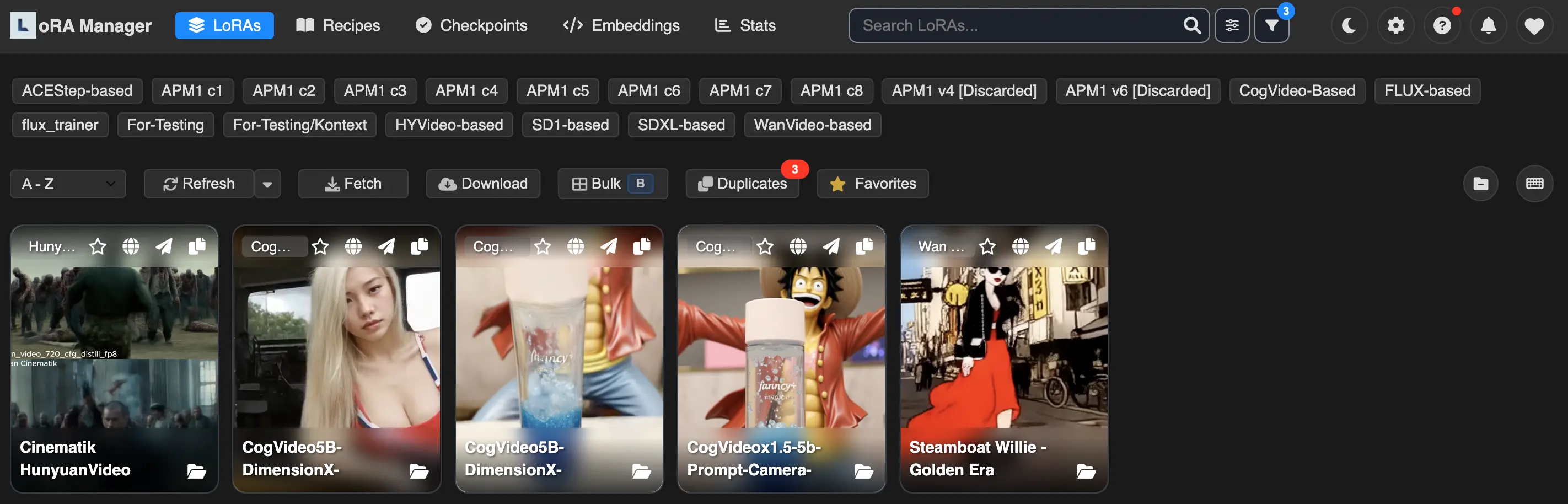
LoRA Manager can be launched by pressing the L icon in the top bar of the main ComfyUI interface. Once you do that, a secondary browser tab will open.
Video Manipulators
Open Creative Studio features the following video manipulators:
Source Resizer for I2V/V2V
The Source Resizer for I2V/V2V function allows you to resize a source image or a source video before they are used in any Open Creative Studio image-to-video (I2V) or video-to-video (V2V) generation pipeline.
Just like every other resizing function in Open Creative Studio, you can set any of the following resizing targets:
- Aspect ratio (from height)
- Width
- Height
- Multiplier
- Megapixel resolution
- Aspect ratio (from width)
Video Flipper
The Video Flipper function allows you to create a mirrored version of your video.
This is useful if you only have a motion LoRA trained for one specific direction, and you want to generate a video with the motion in the opposite direction.

Trajectory Editor
The Trajectory Editor function allows you to draw the point of origin and the point of destination for multiple elements in a source image set via the Image Uploader function.
This capability unlocks extreme flexibility and precision in how the video motion is defined.
WARNING: This function is still undergoing significant re-engineering to support the latest video generation models, and it’s not fully functional.
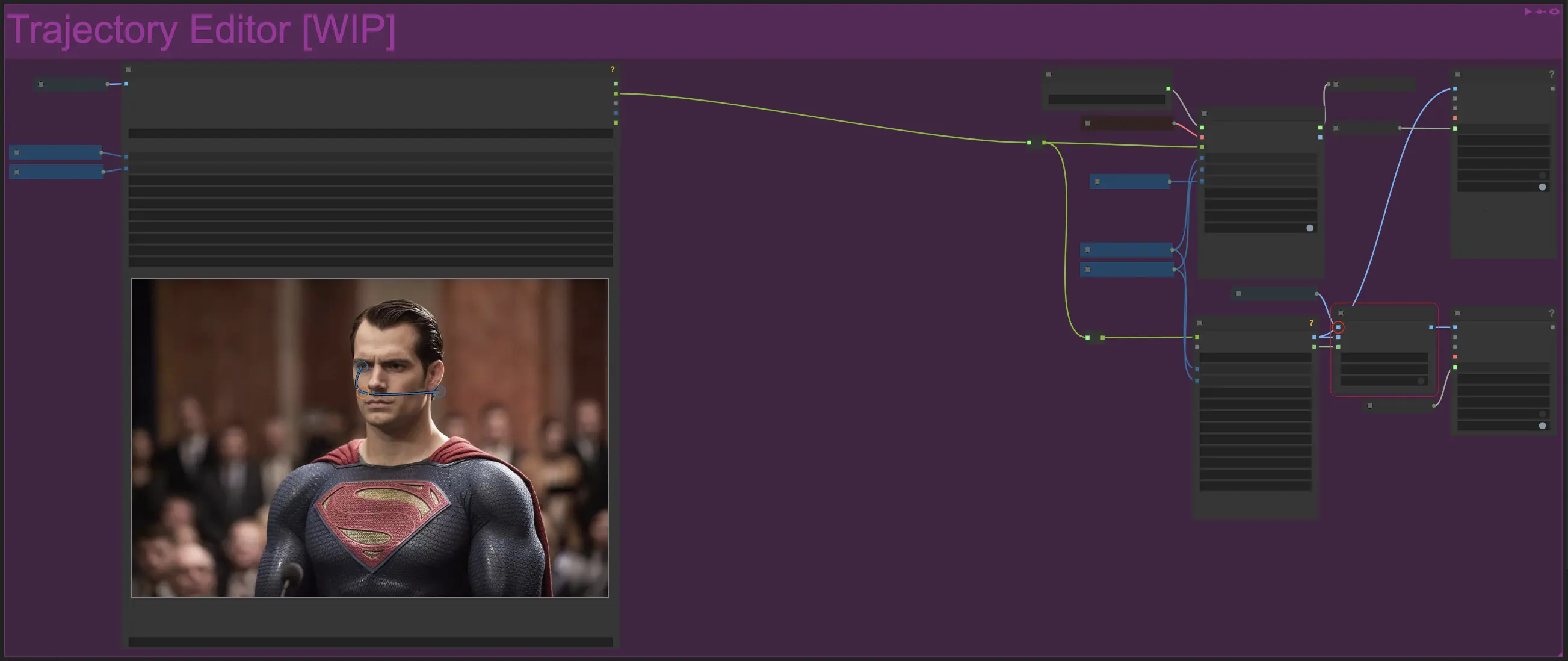
NOTICE: The trajectory preview node inside this function automatically resizes to match the size of the frame you defined in the Video Spec function as soon as you run the workflow.
This is a limitation of the node, and it might cause some misalignment in the Open Creative Studio layout.