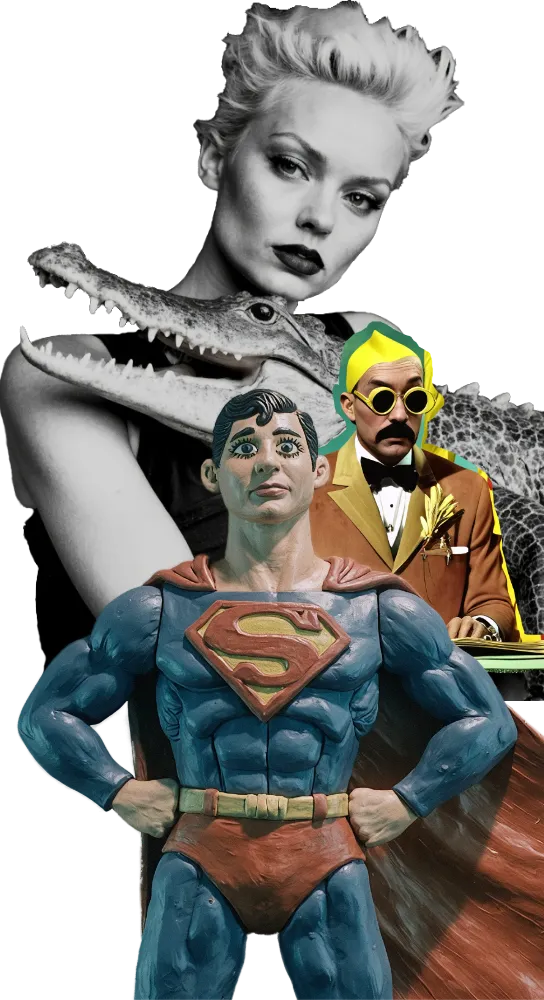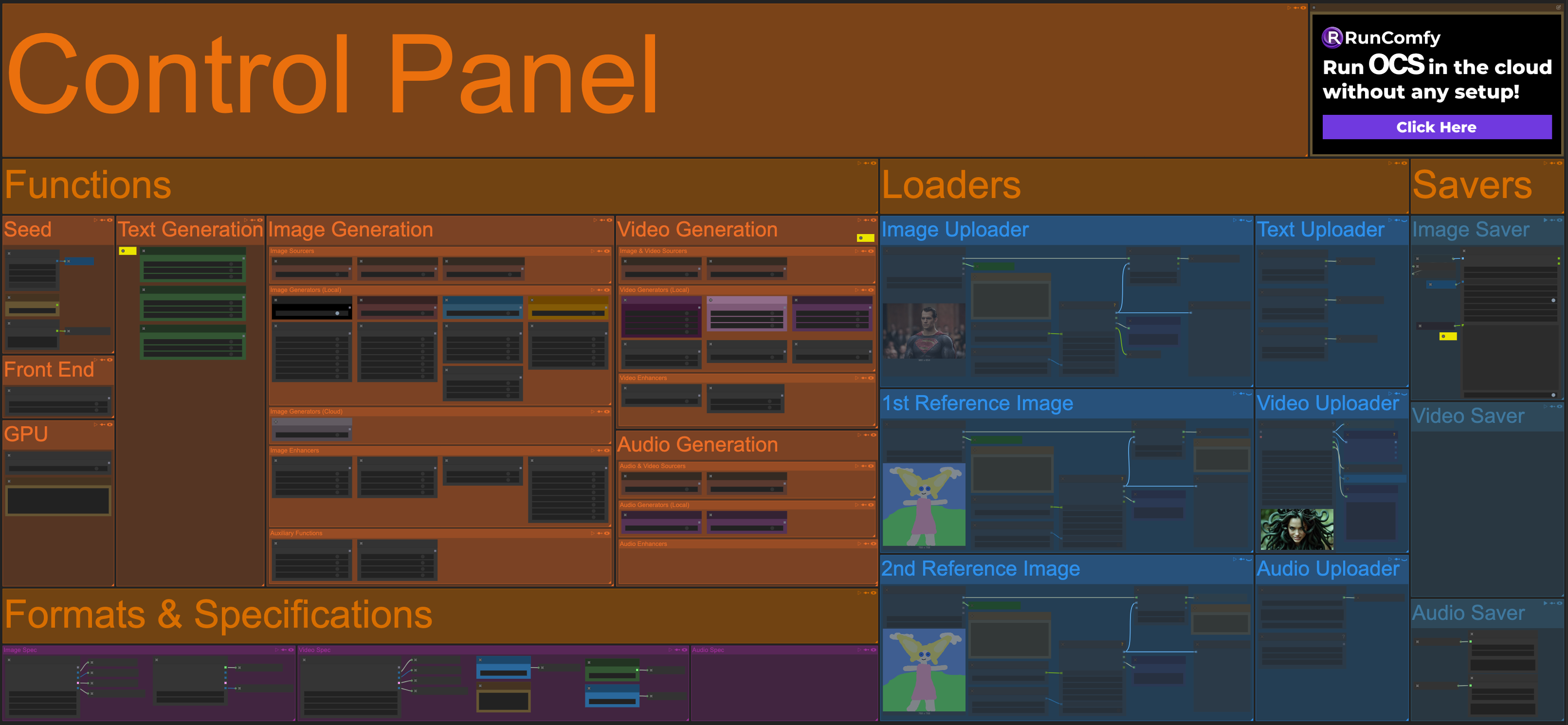
The Control Panel section of Open Creative Studio is organized in the following subsections:
Functions
The Function subsection of the Control Panel allows you to activate every function in Open Creative Studio.
The toggles are organized in the following groups:
- Front End
- Text Generation
- Image Generation
- Video Generation
- Audio Generation
NOTICE: Some toggles activate functions that are important for both image and video generation. For example, the toggle to activate the Image Uploader function.
Because of this, some toggles can be duplicated. When you switch one of them on, the duplicates will activate as well. It’s perfectly normal.
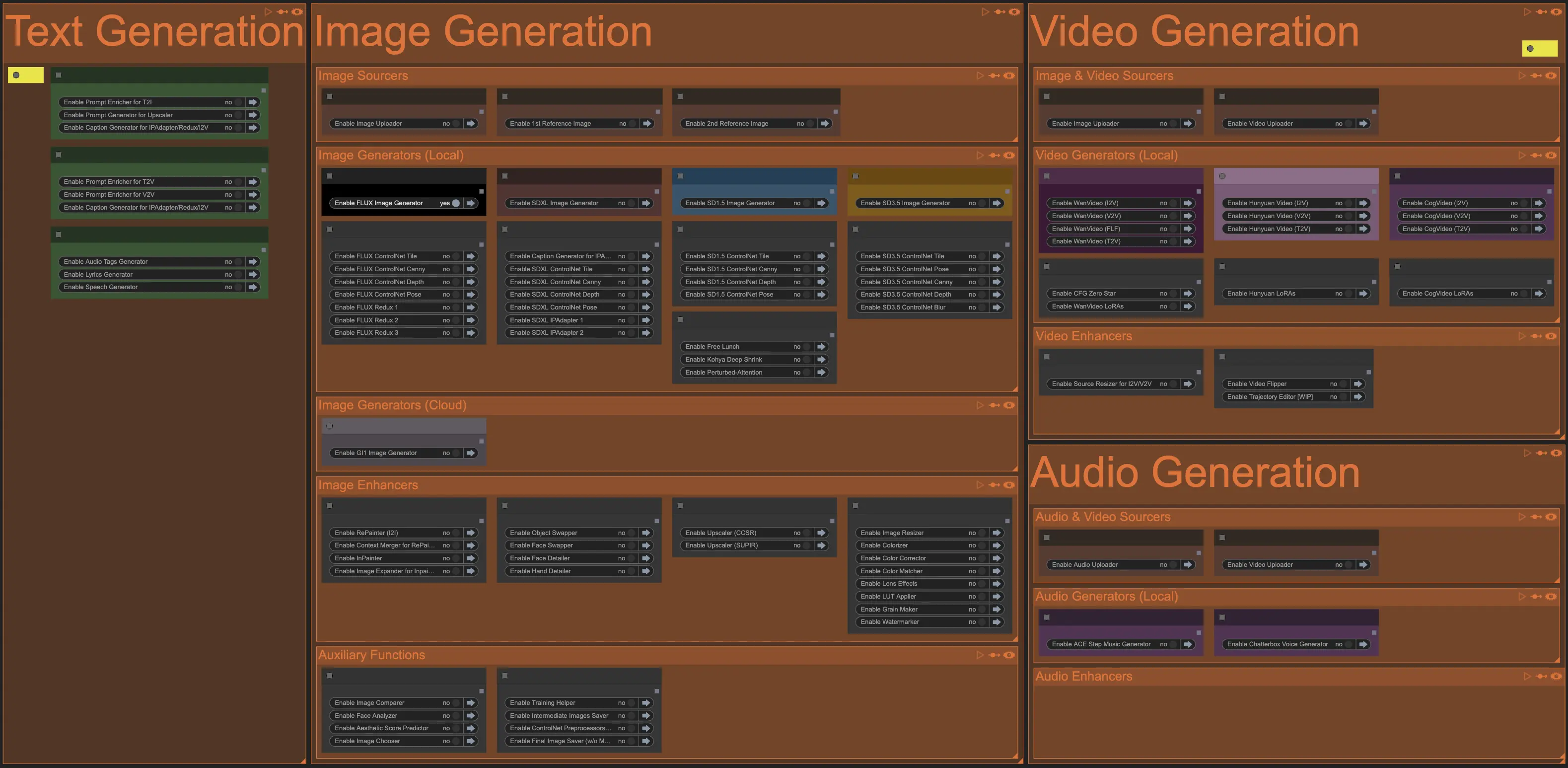
On top of these groups of toggles, the Functions subsection contains a couple of key functions: Seed and GPU Acceleration.
Seed
Every time ComfyUI executes a workflow like Open Creative Studio, it assigns a random number to the generation. This number is called seed.
Open Creative Studio comes preconfigured to always use the same seed, but this is only to verify that your installation is working correctly.
You should change the setting of the Master Seed node to Randomize Each Time.
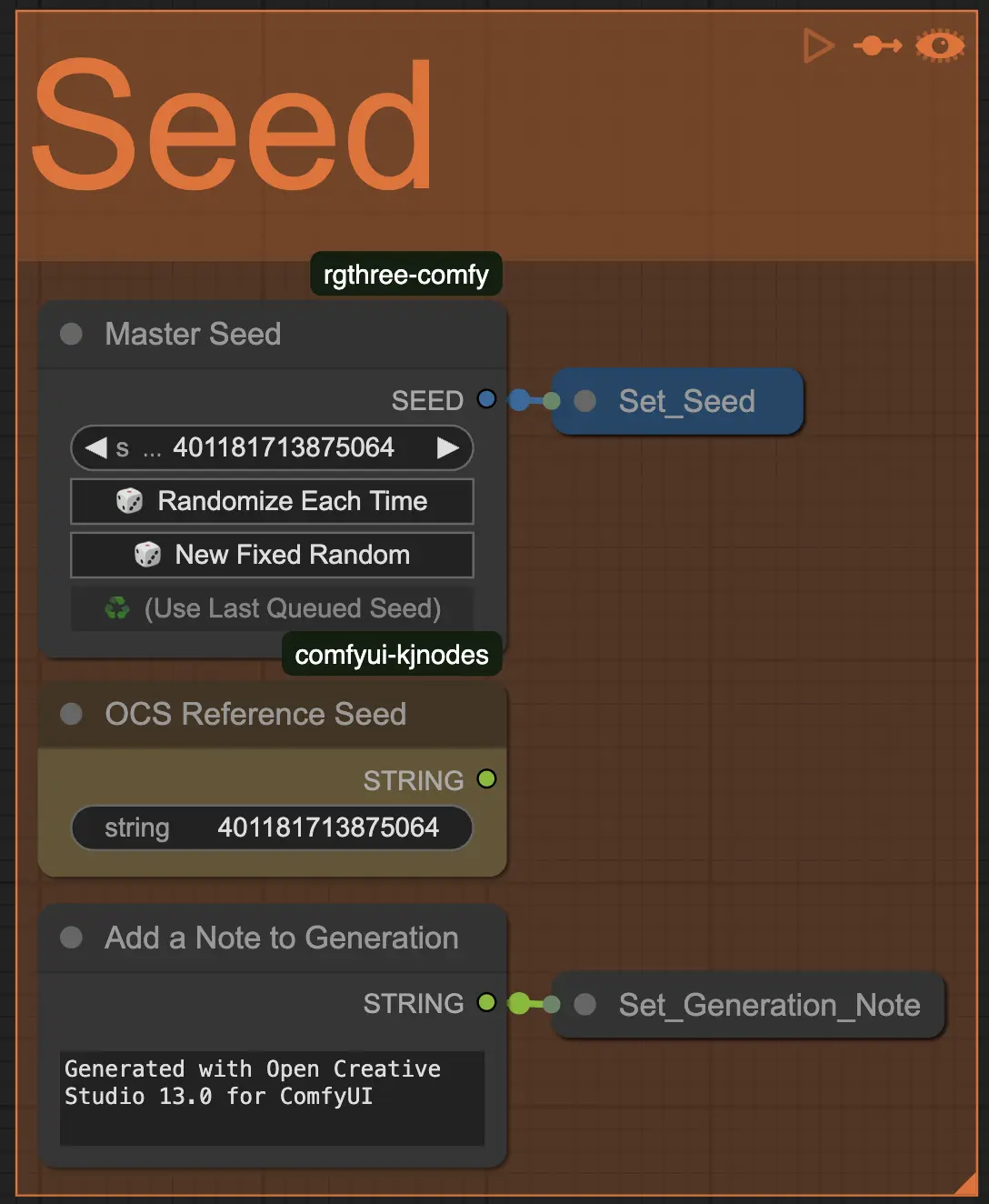
GPU Acceleration
If your system uses a supported GPU and you have installed the Triton package, you can enable this toggle to speed up certain AI models used in Open Creative Studio.
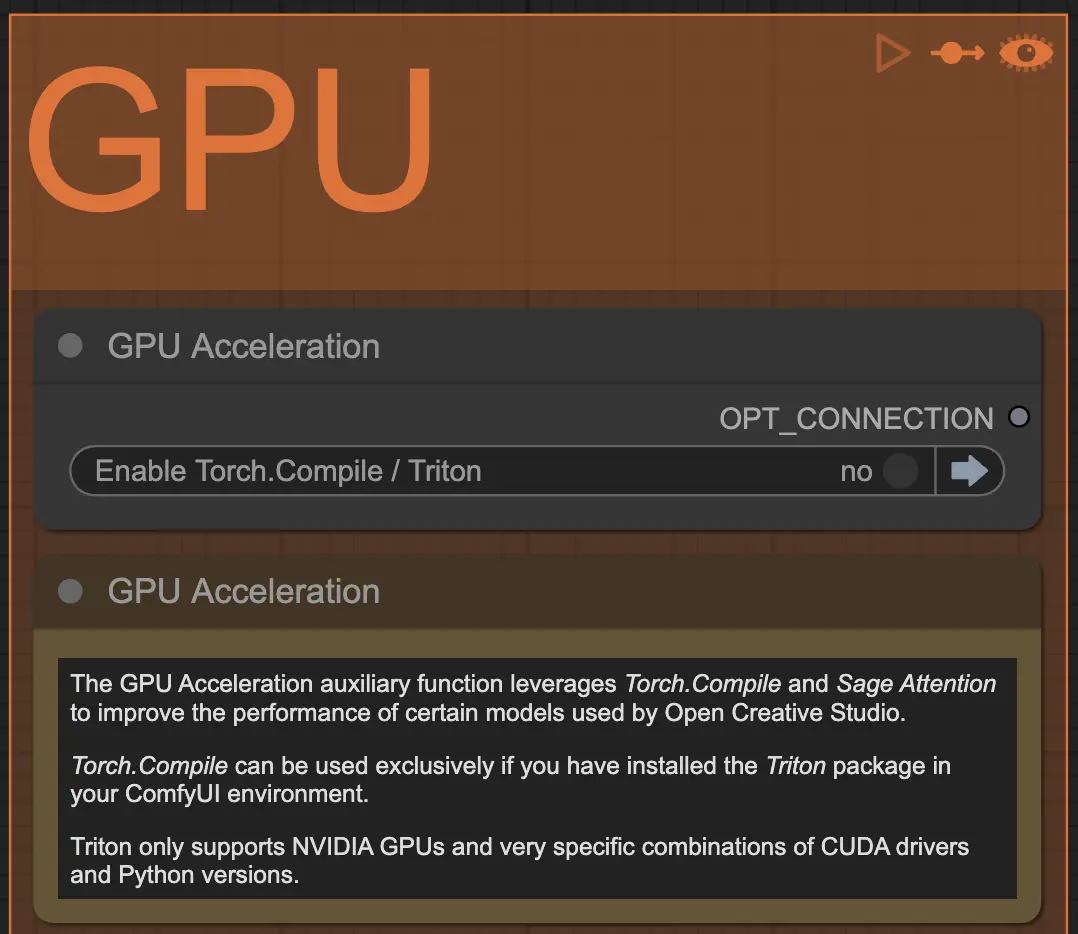
Depending on your operating system, the installation of Triton can be complex.
If you installed ComfyUI on Windows, you should be able to install the Triton package with the following command:
pip install triton-windows
Refer to the documentation in this repository for more information.
That said, you don’t need Triton to use Open Creative Studio. That’s why the toggle is disabled by default.
Formats & Specifications
In the Formats & Specifications subsection of the Control Panel, you can choose the image and video formats that will be used by local and cloud AI models.
Additional specifications are set in this subsection: the batch size, number of frames, FPS, and more.
In the future, audio specifications will also be set here.
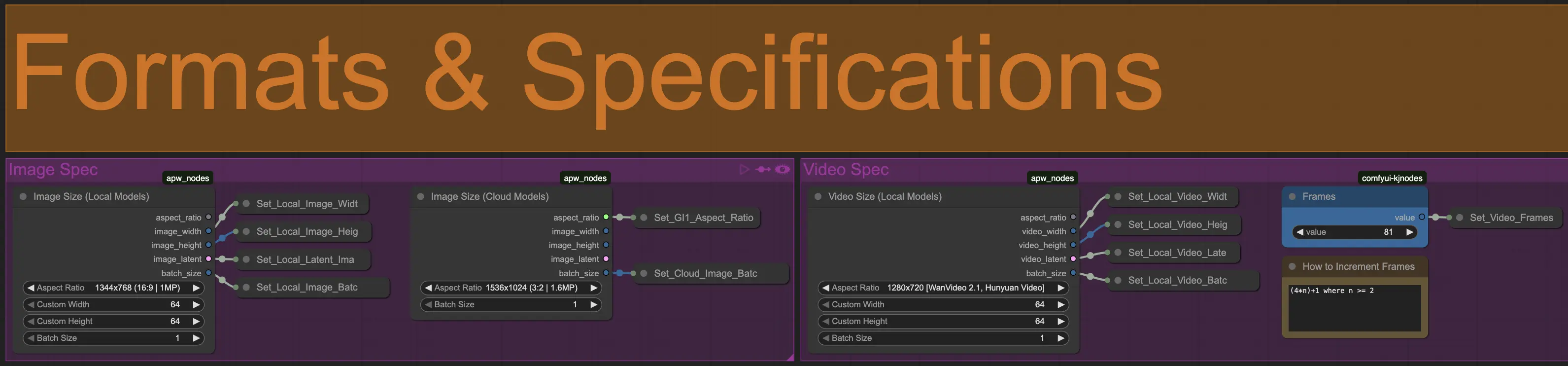
Loaders
Image Uploader
You can use the Image Uploader function to use individual images as well as entire folders of images in your Open Creative Studio environment.
This image will act as source image for a wide range of activities: repainting and inpainting, face and hand detailing, upscaling, image finishing, image-to-video (I2V) generation, and more.
NOTICE: The image loading node used by this function supports subfolders.
This feature is particularly useful when you have a large number of images in the ComfyUI input folder and you want to organize them based on themes, subjects, projects, etc.
If you reconfigure the Image Uploader function to load entire folders of images instead of a single image, Open Creative Studio will process them sequentially, as a list.
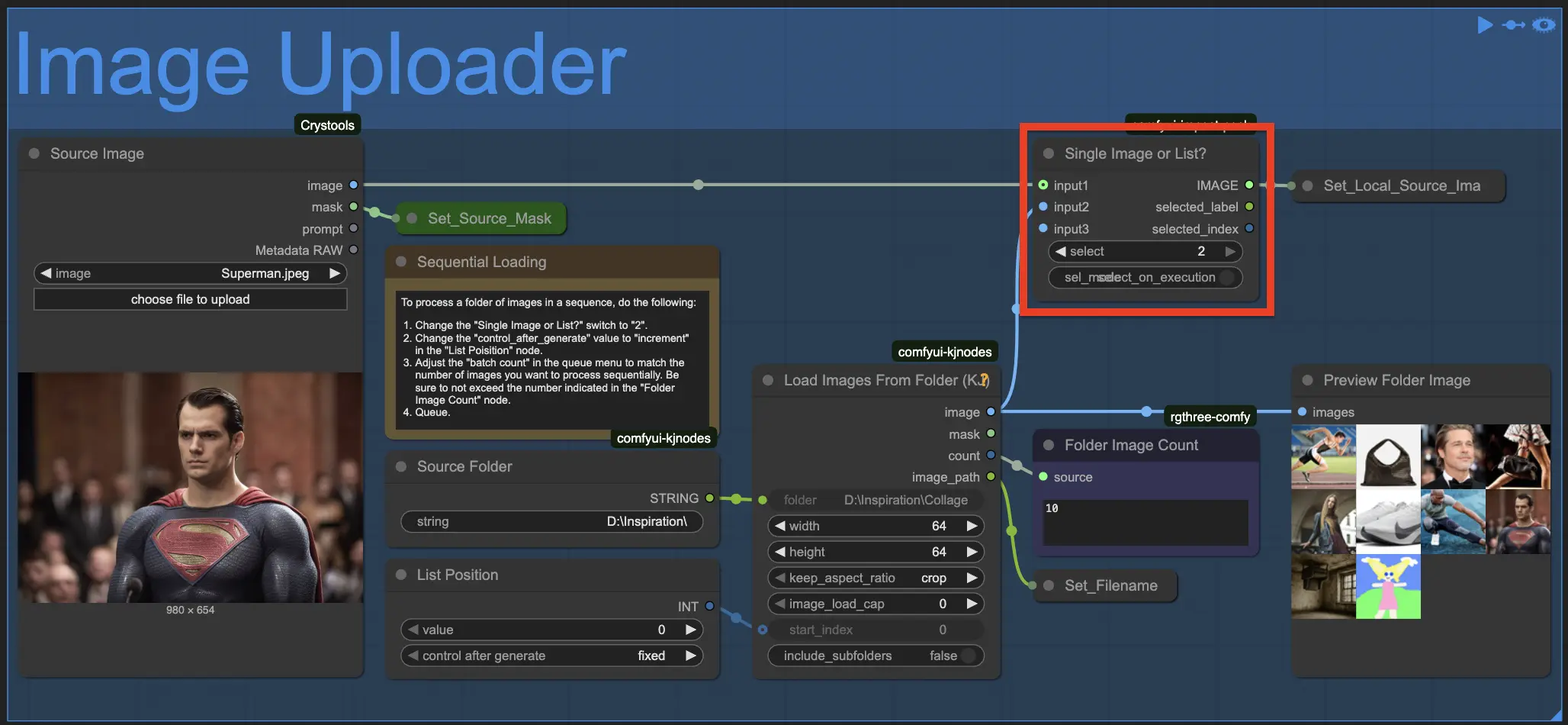
This is a very powerful feature that comes in handy in advanced use cases where you need automation.
For example, you might want to use this feature to repaint many different subjects with the same reference style. Or, perhaps, you have a folder full of images that need hand/face refinement, or recoloring.
1st and 2nd Reference Images
The 1st Reference Image and 2nd Reference Image functions have the same features as the Image Uploader function.
The only difference is that:
- The 1st Reference Image function allows you to set a source image used by some Image Conditioners functions, like FLUX Redux 1 or SDXL IPAdapter 1.
- The 2nd Reference Image function allows you to set a source image used by some Image Conditioners functions, like FLUX Redux 2 or SDXL IPAdapter 2.
These functions work independently. This means that you have the freedom to set a source image to work on and up to two reference style images at the same time.
The 1st Reference Image and 2nd Reference Image functions are also able to load entire folders of images.
This means that you can, for example, repaint the same source image in a dozen (or a hundred!) of different reference styles. All with a single click.
Text Uploader
The Text Uploader function can be used to load a speech, a list of audio tags, or music lyrics saved in plain text files.
These sources will be used by multiple functions in the Audio Generation pipeline.
However, if this function is disabled, the Audio Generation pipeline will rely exclusively on the speech, audio tags, or lyrics you have defined in the Prompts section of Open Creative Studio.
Video Uploader
The Video Uploader function can be used to load a source video that will be used for video-to-video (V2V) generations in the Video Generation pipeline.
The node used by this function also allows you to extract the audio from a source video and use that as an audio source in the Audio Generation pipeline.
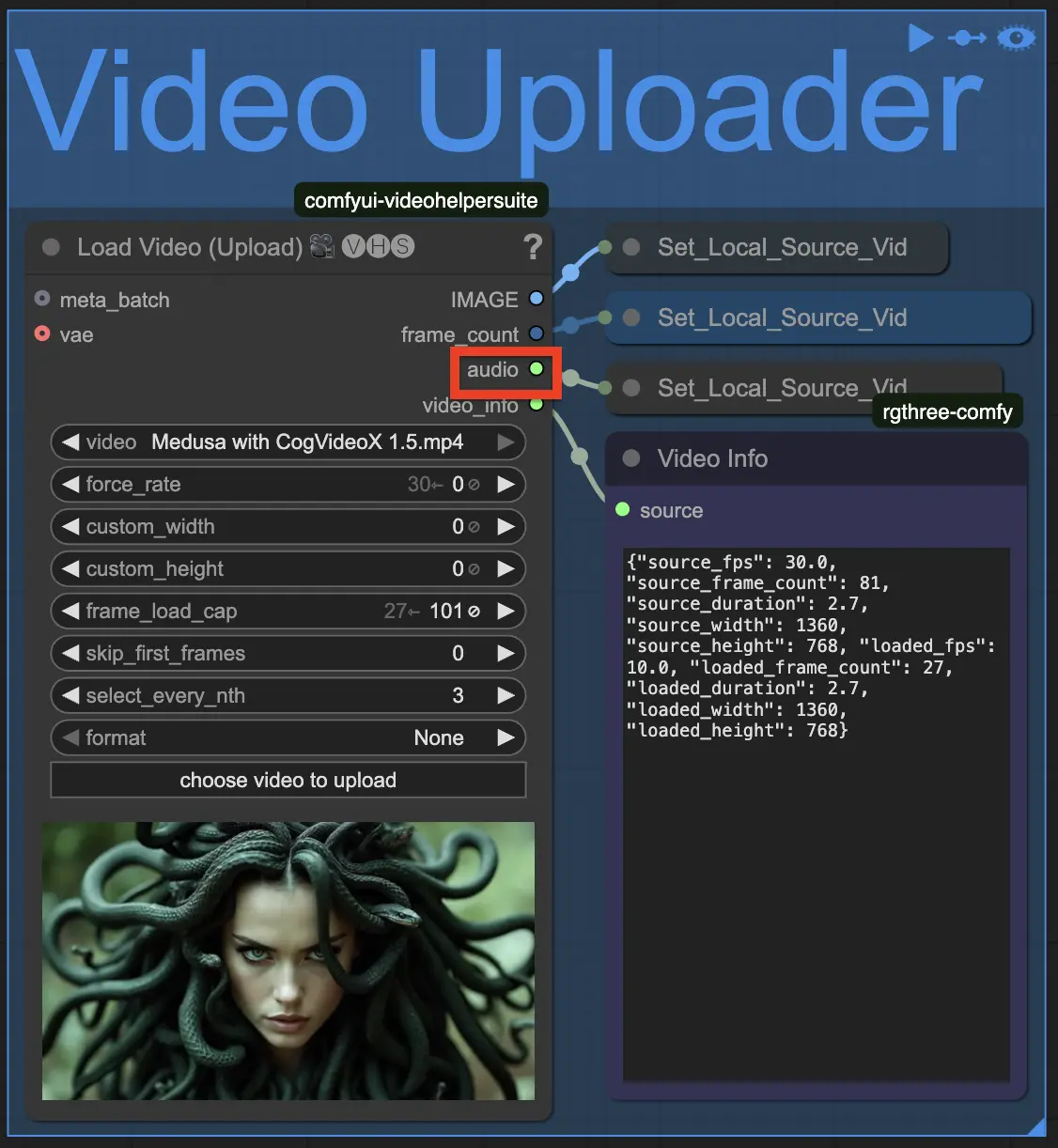
Audio Uploader
The Audio Uploader function can be used to load a source voice that will be used for voice cloning in the Audio Generation pipeline.
You can either upload an audio file and preview it or point to its location by specifying its path.
Savers
Image Saver
The Image Saver function allows you to save the final version of any generated image after going through all the Image Finisher functions.
Its main node allows you to save the input image/s in various formats: .png, .jpg/.jpeg, and .webp.
For each supported format, the node allows you to save a string of your preference in the EXIF tag UserComment (tag ID: 0x9286).
The UserComment tag can then be displayed by any image manipulation software supporting EXIF. Here’s an example with XnView MP:
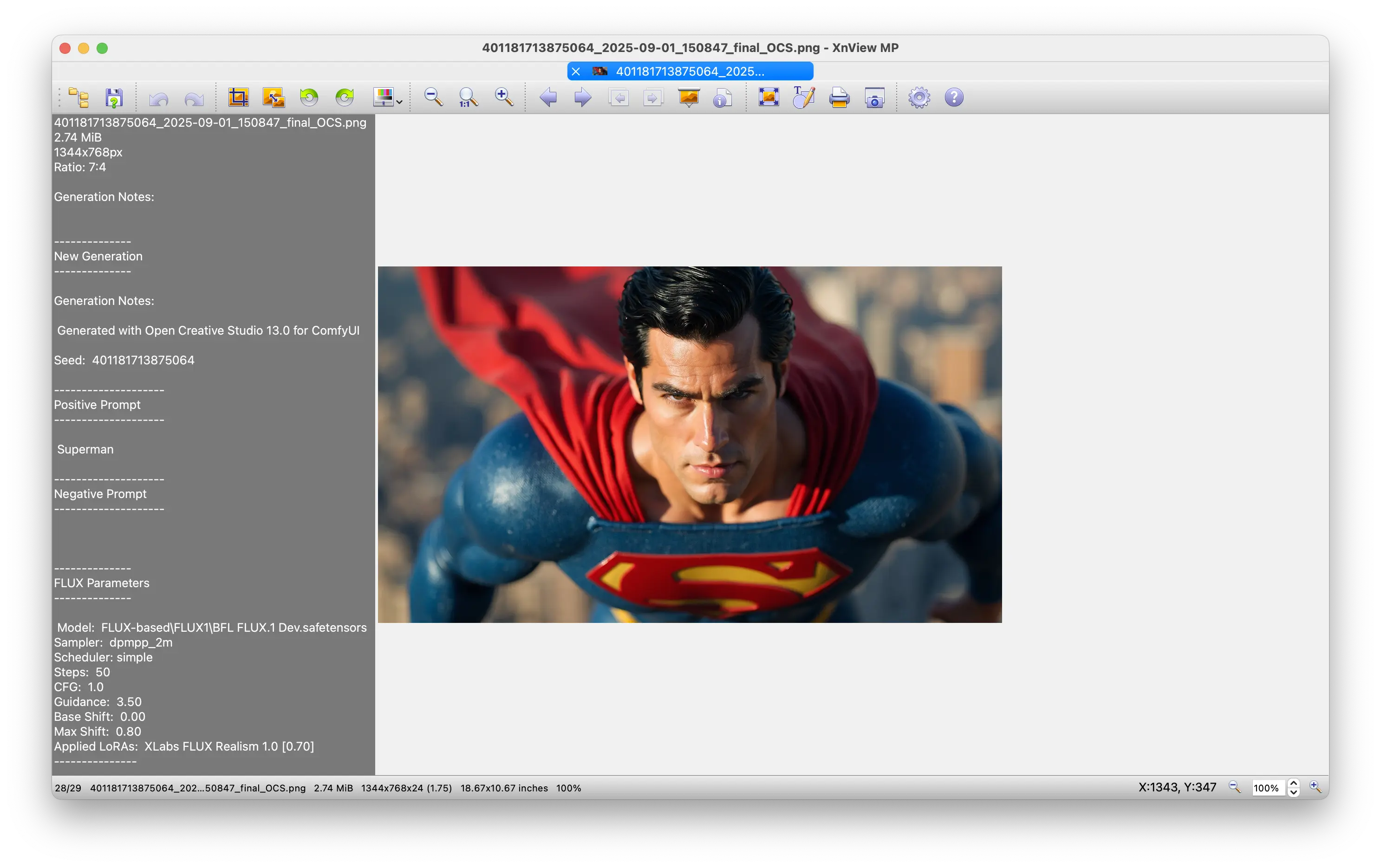
If you choose the .png format, the node also allows you to embed the entire Open Creative Studio workflow in the extra section of the image metadata.
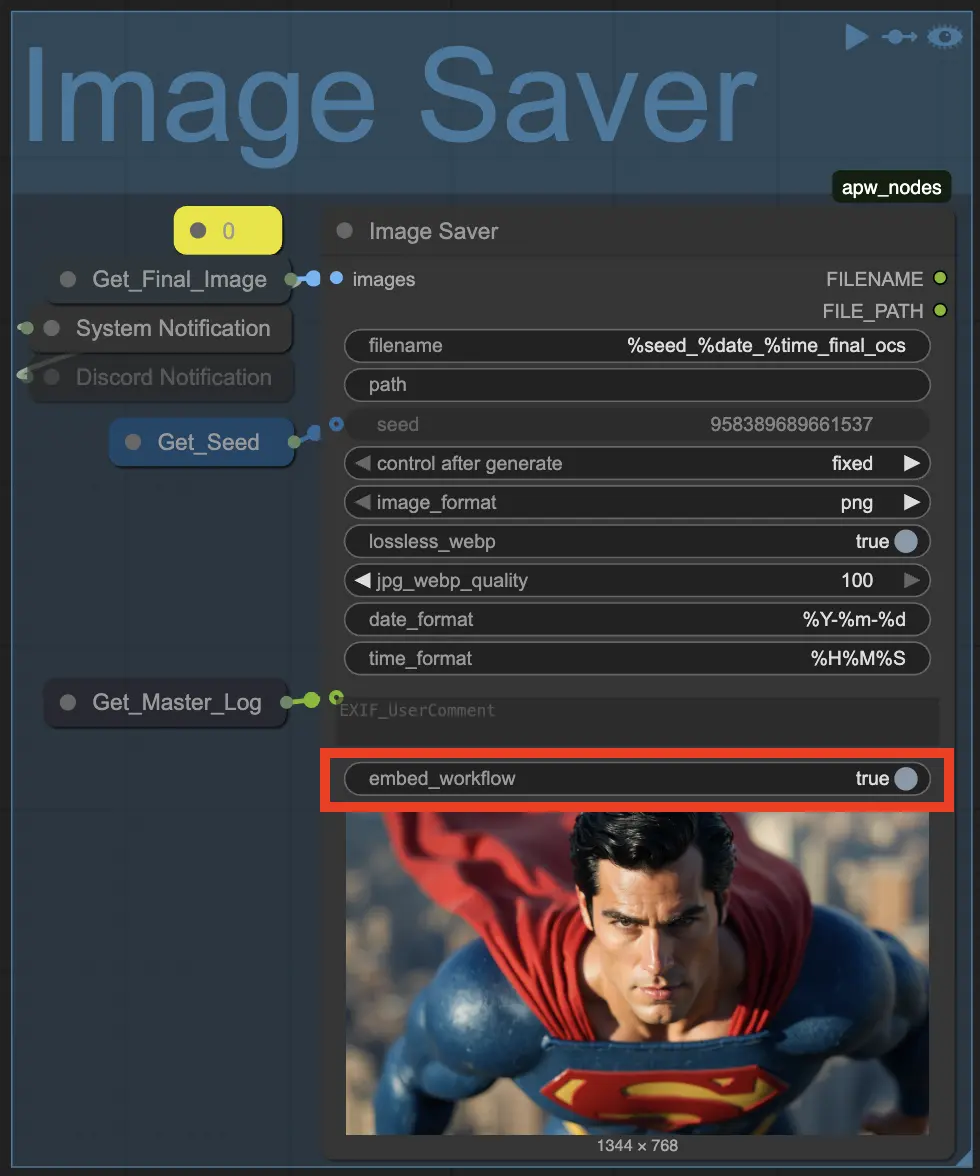
You can customize the filename with the following variables: %seed%, %date%, and %time%.
By default, the Image Saver function is configured to generate a browser notification and an audio notification when the final image is saved.
You can also enable a node to send a notification to the Discord server of your choice.
Video Saver
In a future version of Open Creative Studio, this function will operate like the Image Saver function.
However, in version 13.0, the Video Generation pipeline is still responsible for saving individual videos.
Audio Saver
The Audio Saver function allows you to save any audio generated by the Audio Generation pipeline.
NOTICE: If every function in the Audio Generation pipeline is disabled, the nodes in Audio Saver function will appear highlighted in red to indicate that they received no input. This is perfectly normal.
Each node inside the function allows you to specify the audio quality.
NOTICE: In a future version of Open Creative Studio, the audio quality selection will be centralized and moved to the Formats and Specifications subsection of the Control Panel.