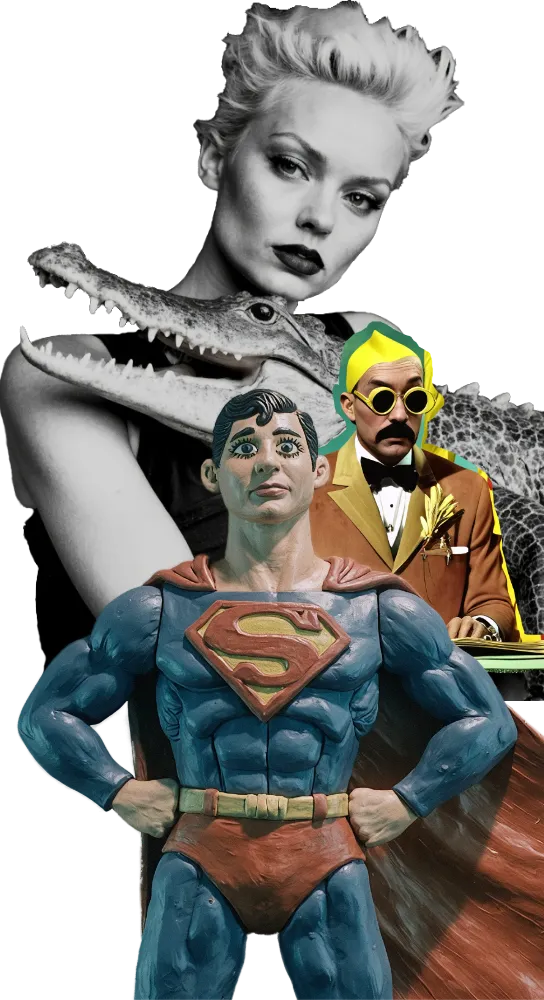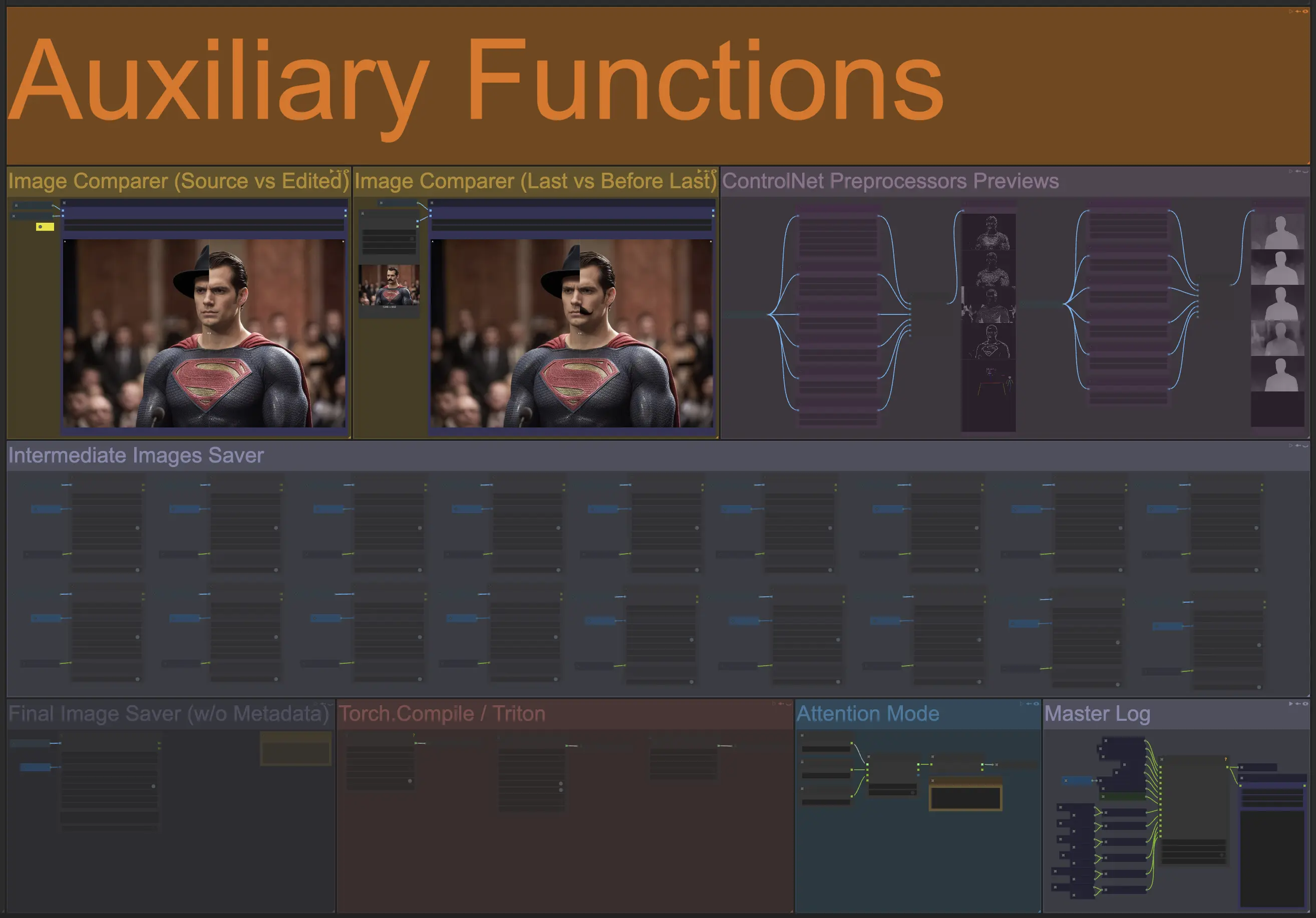
Open Creative Studio includes a number of auxiliary functions that help you perform a series of tasks not strictly related to synthetic media generation.
Some of these functions are for image inspection and debugging purposes, while others are focused on performance acceleration.
Image Comparer (Source vs Edited)
The Image Comparer (Source vs Edited) function allows you to inspect and compare a source image against the output of an image generation pipeline that used that source image.
.webp)
Image Comparer (Last vs Before Last)
The Image Comparer (Last vs Before) function allows you to inspect and compare the last output of your image generation pipeline against the previous output.
This function is particularly useful if you are generating subtle variants of the same image and you want to compare multiple outputs in a row.
To work, this function requires you to manually choose the before-last output from the ComfyUI output folder before running a new generation:
.webp)
ControlNet Preprocessors Previews
The ControlNet Preprocessors Preview allows you to visualize how different ControlNet preprocessors capture the details of the image you uploaded via the Image Uploader function.
Most preprocessors have multiple configurable parameters, and can be swapped for new preprocessors released by the AI community over time.
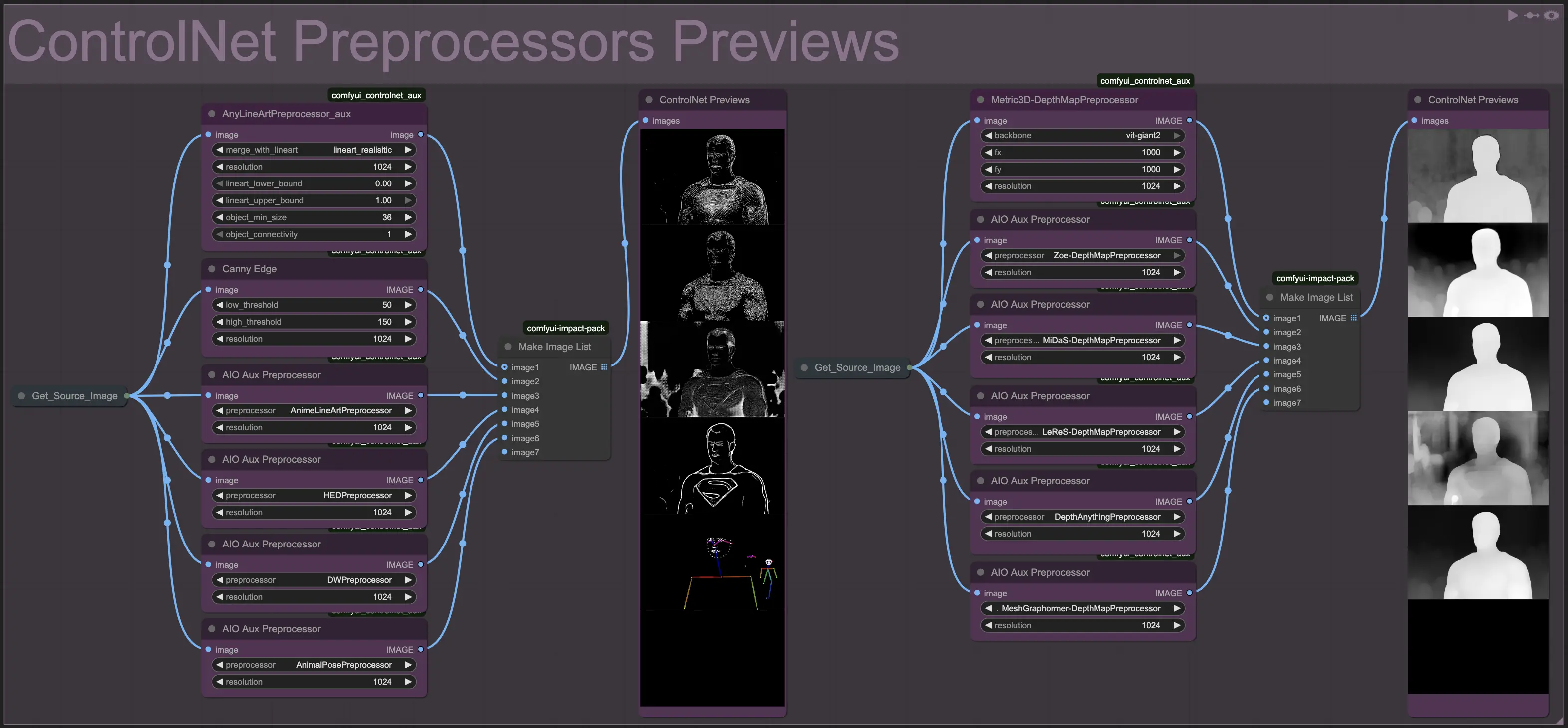
The ControlNet Preprocessors Preview function is useful to decide what models to use in the ControlNet functions inside each image generation pipeline before you commit to a large-scale generation run.
It’s recommended that you activate this function only once, to see the previews, and then deactivate it.
Intermediate Image Savers
The Intermediate Image Saver function allows you to save the images generated by each Open Creative Studio function instead of just the output of each image/video/audio generation pipeline.
This function is particularly useful if you have set up a complex generation pipeline and you want to retain the intermediate output generated before the final output.
For example, in the Image Enhancement pipeline, if you have activated the Face Detailer and the Hand Detailer functions, you might want to save the image generated after only the small faces in your source image have been fixed, or the image generated after the hands have been fixed, before further editing is performed.

Final Image Saver (w/o Metadata)
The Final Image Saver (w/o Metadata) function allows you to save a second version of your synthetic media output, but without embedding the entire workflow in the image, and without saving the generation parameters in the EXIF tag UserComment (tag ID: 0x9286) of the image.
This function is particularly useful if you want to create a copy of the Open Creative Studio output to be immediately shared on social media without worrying about giving away your carefully configured generation pipelines.
Torch.Compile / Triton
The Torch.Compile / Triton function contains nodes that can accelerate the performance of various functions across Open Creative Studio if your system uses a supported GPU and you have installed the Triton package.
The installation of Triton can be complex (especially on Windows) and goes beyond the scope of this documentation.
At the moment, this function only hosts acceleration nodes for video generation pipelines.
The Torch.Compile / Triton function can be activated via the Control Panel section of Open Creative Studio.
Attention Mode
The Attention Mode function contains nodes that can accelerate the performance of various functions across Open Creative Studio if your system uses a supported GPU.
By default, the function is configured to use the Scaled Dot Product Attention (sdpa) mode, but users with compatible systems can switch to the Sage Attention (sageattn) mode or the Flash Attention (flash_attn) mode.
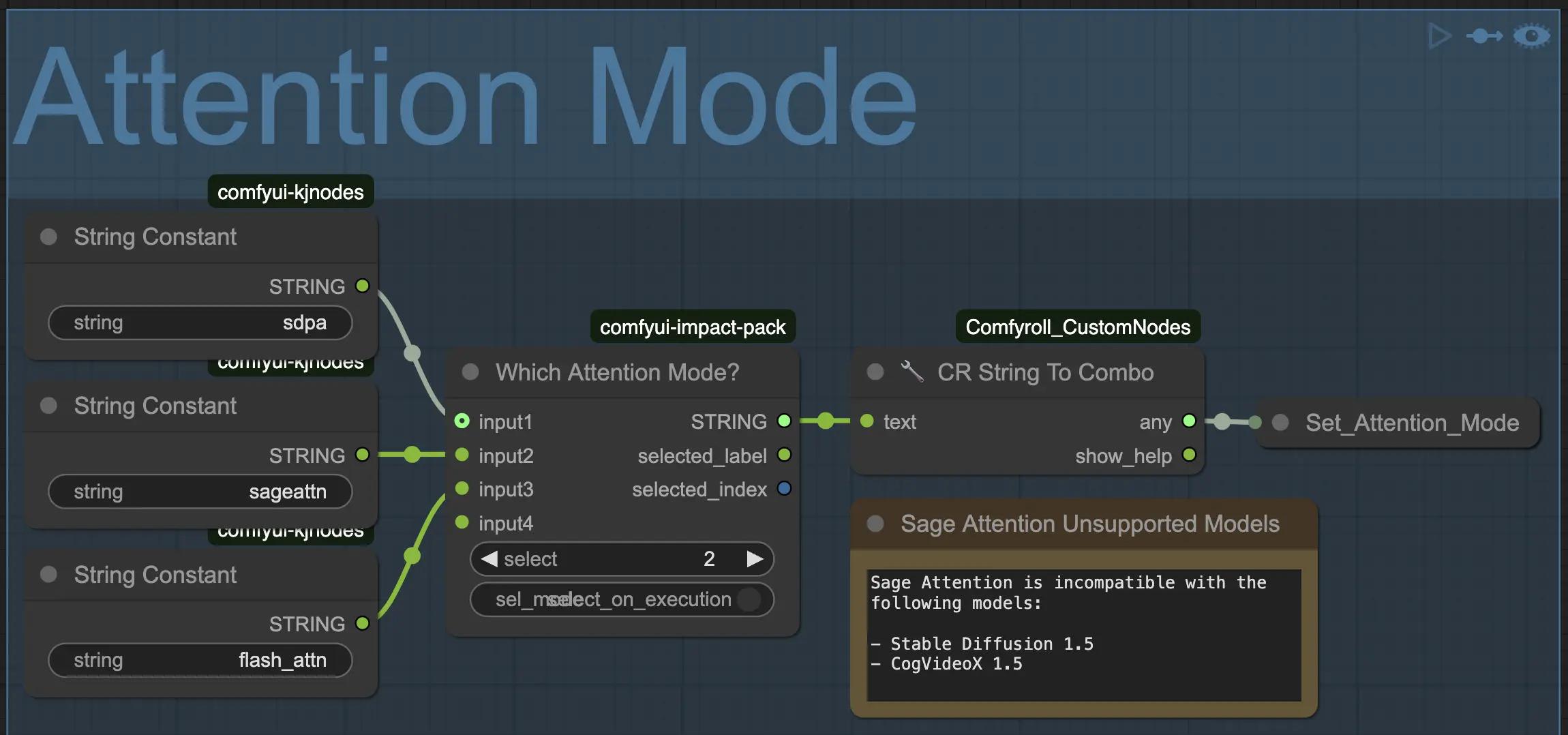
Sage Attention
The use of the Sage Attention (sageattn) mode is particularly recommended to speed up video generation.
Depending on your operating system, the installation of the Sage Attention package can be complex.
If you installed ComfyUI on Windows, it’s recommended that you use the precompiled wheels offered in this repository.
Master Log
Open Creative Studio features a highly granular logging system able to print on the terminal, any parameter of any node in the workflow.
By default, the Master Log function prints the following information:
- Generation Notes
- Positive Prompt
- Seed
- Log data from each image generation pipeline
In turn, each image generation pipeline prints the following information:
- Negative Prompt
- Model
- Sampler
- Scheduler
- Steps
- CFG
- CLIP Skip (where applicable)
- Guidance (where applicable)
- Base Shift (where applicable)
- Max Shift (where applicable)
- Applied LoRA (where applicable)
This information can be completely reconfigured to include only the parameters you are interested in.
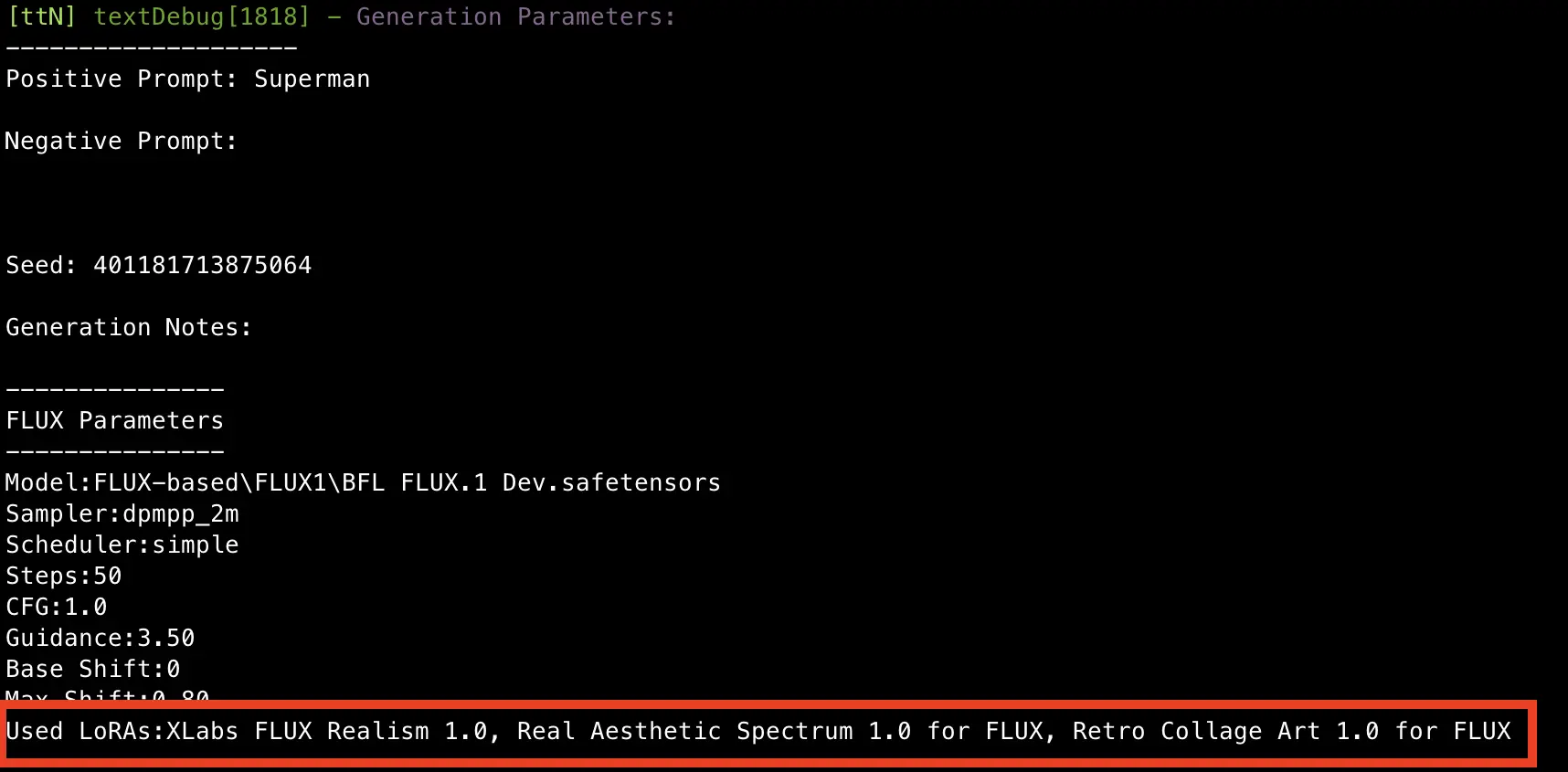
NOTICE: This information can be further saved in a file by adding the appropriate node to the Master Log function.