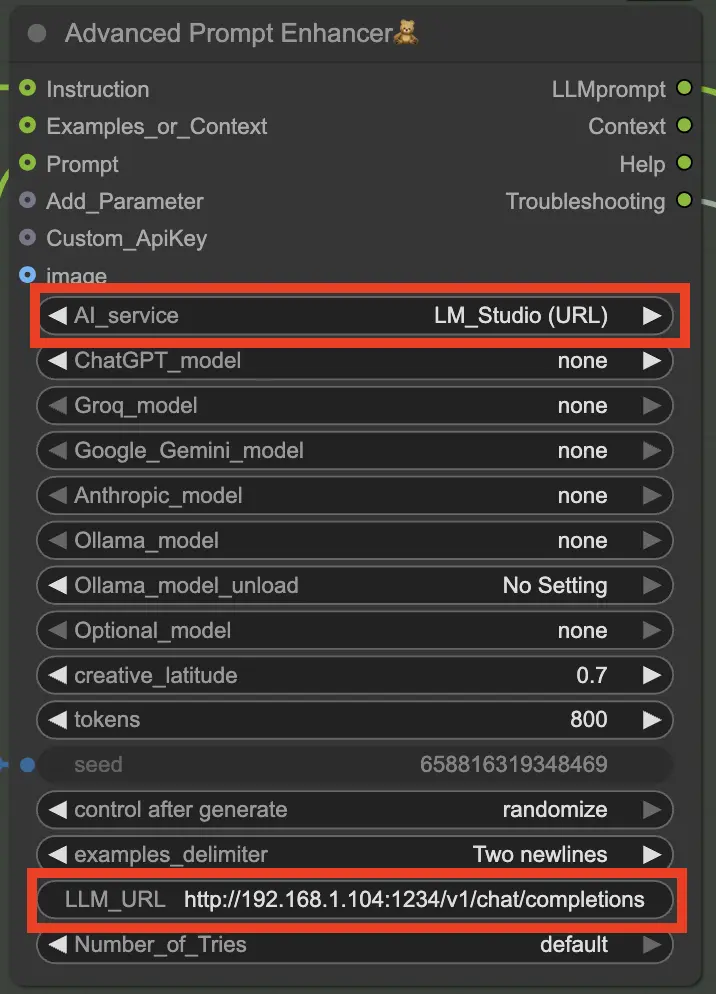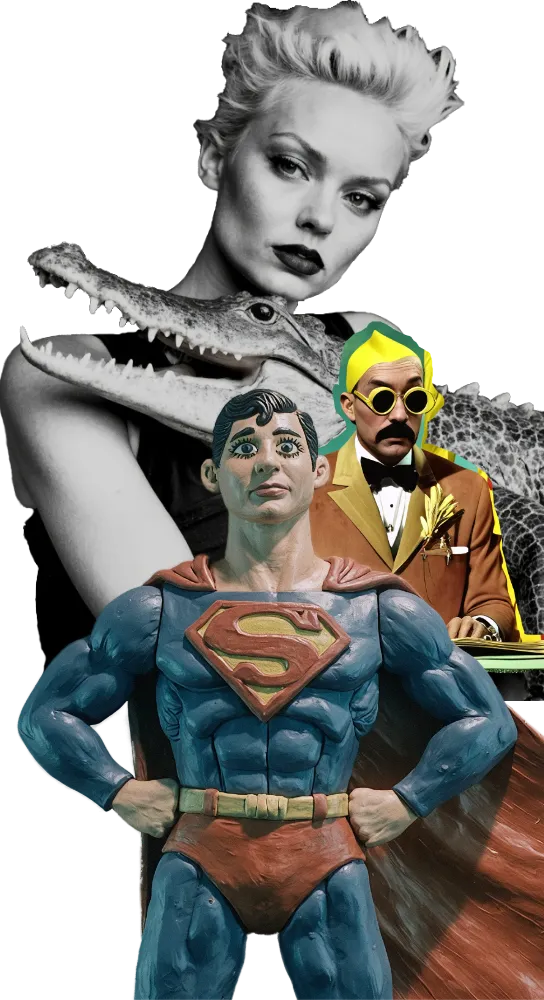Open Creative Studio allows you to enrich your user prompt with additional text generated by an open-access, local large language model (LLM) like gpt-oss-120b and gpt-oss-20b, LLaMA 4, Kimi K2, DeepSeek R1, Qwen 3, etc.
Open Creative Studio supports this feature through the integration with LM Studio and other AI systems like Msty, Ollama, or Oobabooga WebUI.
Any model supported by LM Studio can be used by Open Creative Studio, including all models at the top of the HuggingFace LLM Leaderboard.
Guidance on how to install and configure LM Studio is beyond the scope of this document, and you should refer to the product documentation for more information.
NOTICE: If you have enough VRAM, you can install LM Studio on the same machine where ComfyUI and Open Creative Studio are installed. However, it’s probable that you’ll install LM Studio on a different, dedicated machine inside your network.
Open Creative Studio supports both scenarios.
Once LM Studio is installed and configured, you must load your LLM of choice and activate its Server in the Developer tab.
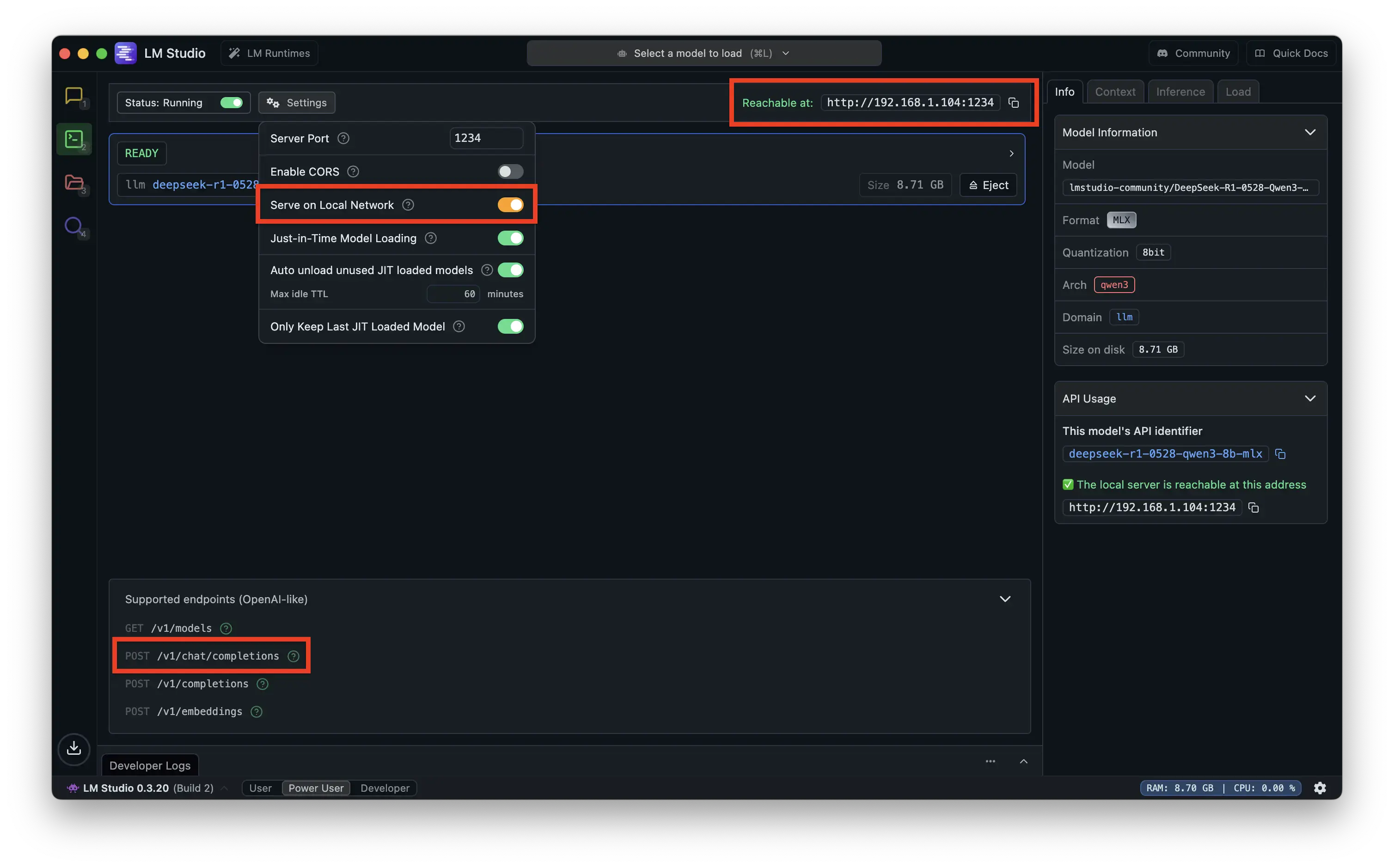
Then, you’ll reconfigure the Prompt Enricher for T2I function (or any other Prompt Enricher) to point to the address of the machine where LM Studio is installed.
For example, if LM Studio is installed on a machine with the IP address 192.168.1.104, you’ll configure the Advanced Prompt Enhancer node as follows: